A Step-by-Step Guide to Navigating Teams Web Version
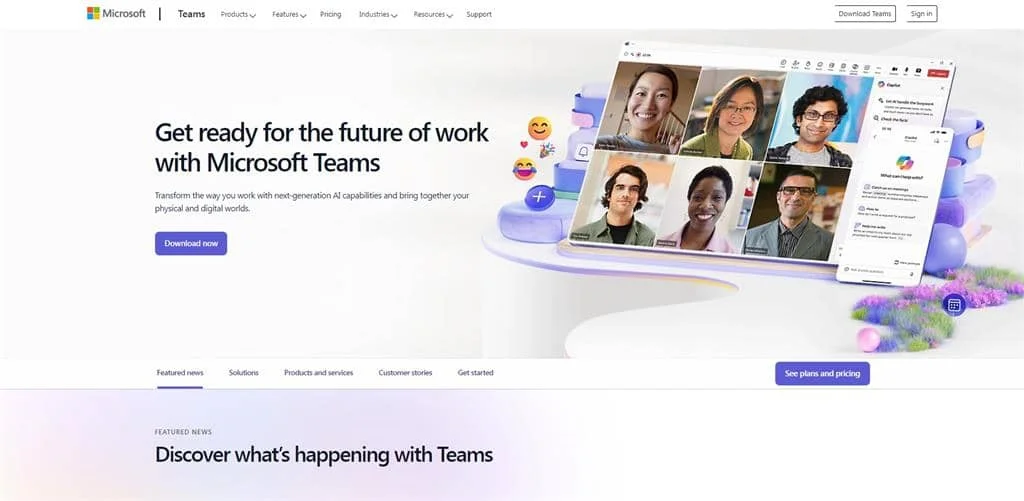
In today’s digital workspace, collaboration tools are essential for seamless communication and productivity. Microsoft Teams stands out as one of the leading platforms, offering a robust set of features for chatting, video conferencing, file sharing, and project management. While many users prefer the desktop app, the Teams网页版 (Teams Web Version) is a powerful alternative that offers nearly all functionalities directly through your browser. This guide provides a detailed walkthrough of how to effectively navigate and use the Teams网页版 for daily business or educational tasks.
Getting Started with Teams Web Version
Before diving into its functionalities, you must first access Teams网页版. It works best on modern browsers like Microsoft Edge, Google Chrome, or Firefox.
Accessing Teams网页版
To open Teams Web Version:
- Visit https://teams.microsoft.com
- Sign in using your Microsoft 365 account credentials
- If prompted, choose to continue on the web instead of downloading the desktop app
Once signed in, the Teams interface will load directly in your browser. You now have access to your teams, chats, meetings, and files without installing any software.
Supported Browsers
To ensure a smooth experience, use the latest versions of:
- Microsoft Edge
- Google Chrome
- Mozilla Firefox
- Safari (limited support)
Outdated browsers or Internet Explorer may not support all features, so updating your browser is highly recommended.
Exploring the Interface
The Teams网页版 layout is user-friendly and mimics the desktop application closely. Understanding its interface is key to navigating effectively.
Left-Side Navigation Bar
This is your primary access point to Teams features:
- Activity: View all recent actions, mentions, replies, and notifications
- Chat: Access individual and group chats
- Teams: Join and manage teams or channels
- Assignments: For educational accounts, check homework or project tasks
- Calendar: Schedule or join meetings
- Calls: Make audio or video calls
- Files: View shared documents and OneDrive files
Top Search Bar
Located at the top of the window, this powerful search feature lets you:
- Find messages, files, people, or teams
- Use commands (e.g., /call, /files) for quick navigation
- Filter results by date, type, or user
Joining and Creating Teams
One of the core features of Teams网页版 is team collaboration. Whether you’re part of a corporate department or a classroom, teams help organize conversations and files.
Joining an Existing Team
To join a team:
- Click on the “Teams” tab in the left sidebar
- Select “Join or create team” at the bottom
- Enter the code provided by your admin or search for public teams
Creating a New Team
If you have the necessary permissions:
- Click “Create team”
- Choose to build a team from scratch or use an existing Microsoft 365 group
- Select privacy settings: Private (invite-only) or Public (anyone in your org can join)
- Add team members by email or from your organization
Navigating Channels
Each team is divided into channels for focused discussions. Channels may include tabs for posts, files, and apps.
Types of Channels
- Standard Channels: Visible to all members of the team
- Private Channels: Invite-only spaces within a team
- Shared Channels: Collaboration with users outside your organization (if enabled)
Use channels to centralize conversations by topic, project, or department.
Tabs Within a Channel
By default, each channel includes:
- Posts: A thread-based conversation space
- Files: Shared documents stored in SharePoint
- + Add Tab: Add tools like Planner, OneNote, or third-party apps
Managing Conversations
Teams网页版 supports rich-text conversations, emoji reactions, GIFs, file sharing, and threaded replies.
Starting a New Conversation
- Go to the Posts tab in a channel or the Chat section
- Type your message and click the paper airplane icon to send
- Use @mentions to notify specific users
Replying to Threads
- Click “Reply” under a post to keep discussions organized
- Use formatting options like bold, bullet lists, or code snippets
Managing Notifications
Click on your profile picture > Settings > Notifications to customize alerts by activity type. You can mute conversations or adjust banner and email preferences.
Hosting and Joining Meetings
One of the standout features of Teams网页版 is its meeting functionality.
Scheduling a Meeting
- Go to the “Calendar” tab
- Click “New Meeting”
- Add title, participants, date, time, and optional meeting link or agenda
- Click “Send” to schedule
Joining a Meeting
You can join a scheduled meeting via:
- Calendar tab
- Meeting link sent in chat or email
- Channel post (if the meeting was scheduled in a team)
Teams网页版 supports video, audio, screen sharing, and live reactions during meetings.
Meeting Controls
During a meeting, the control bar lets you:
- Turn video/microphone on or off
- Share your screen or window
- Open chat and participants list
- Use reactions or raise your hand
- Record the session (if permitted)
File Sharing and Collaboration
Teams网页版 integrates tightly with OneDrive and SharePoint for seamless document sharing.
Uploading and Sharing Files
- In Chat or Channel Posts, click the paperclip icon to attach a file
- Choose from OneDrive, recent files, or upload from your device
- Once shared, all participants can view or collaborate in real time
Co-Authoring Documents
Teams网页版 allows live collaboration on Office documents:
- Click on a shared Word, Excel, or PowerPoint file
- The document opens in the browser via Office Online
- Multiple users can edit simultaneously with live cursor tracking
Using Apps and Integrations
Enhance your Teams网页版 experience by adding useful tools:
Adding Apps
- Click on “Apps” in the bottom-left corner
- Search for apps like Trello, Planner, Forms, or Adobe Sign
- Click “Add” and choose whether to pin it to a team or your sidebar
Creating Custom Tabs
In any channel:
- Click “+” to add a tab
- Choose an app or website
- Configure the content to suit your workflow
Tips for Better Productivity
Maximizing your experience on Teams网页版 requires a few good practices:
- Pin frequently used chats and channels for easy access
- Use keyboard shortcuts for quicker navigation (e.g., Ctrl+E for search)
- Enable dark mode in settings for eye comfort
- Regularly clean up unused chats and files to stay organized
- Utilize status settings to show availability (Available, Busy, Do Not Disturb)
Troubleshooting Common Issues
While Teams网页版 is reliable, occasional issues may arise.
Poor Call Quality
- Close unused browser tabs or background apps
- Switch to a wired internet connection if possible
- Use certified headsets and update browser regularly
Login Problems
- Clear your browser cache and cookies
- Ensure your Microsoft account is active
- Use Incognito mode to bypass cookie-related errors
Missing Features
- Some features like breakout rooms or certain app integrations may be limited
- If critical, consider switching to the desktop version or mobile app
Conclusion
The Teams网页版 is a powerful and flexible platform for communication, collaboration, and productivity. Whether you’re working remotely, collaborating with cross-functional teams, or attending virtual classes, the web version of Teams delivers a comprehensive experience without the need to install anything. With its easy-to-navigate interface and integration with Microsoft 365, it’s an indispensable tool in today’s digital environment.






